What's New - iCADMac 2025
Improved Compatibility
- macOS Sequoia (v15) support
- Full native support for ARM processors with improved stability and performance.
- ARM and Intel versions
Model Space Viewport Controls
Viewport controls are displayed at the top-left corner of each viewport, and provide a convenient way of changing views, visual styles, and other settings.
New Dimension Styles dialog
To facilitate a smooth transition for users migrating from AutoCAD® to iCADMac, we have prioritized simplicity in the user adoption process. As part of our ongoing efforts, we’ve introduced a new feature that allows users to edit Dimension Styles in a manner closely resembling the familiar AutoCAD® interface, with the same options as in AutoCAD®. This means you can navigate and customize Dimension Styles with ease, ensuring a smooth and intuitive experience.
Redesigned Options dialog
Find the settings you seek in less time, with less effort. The Options dialog box contains a wide array of settings that allow for extensive customization of the application. However, due to the huge number of settings, distributed across various tabs inside this dialog box, locating a specific one can be cumbersome, especially for new users. To address this issue, we provided a Search tool within the dialog box. However, we felt the tool could be improved in usability and efficiency. Our new Search widget makes the searching process more intuitive and user-friendly, ensuring that users can find any desired setting quickly. Simply start typing a term or a system variable name in the Search box to see a list of options containing the substring that you entered. Relevant options are dynamically located in the Options dialog box as you hover the mouse pointer over the suggestion list. In addition, paths for finding the option in the dialog box are displayed.
Hundreds of free dynamic blocks in tool palette
More than 450 pre-created dynamic blocks are now available via the tool palettes in iCADMac – all of them parametric and compatible with AutoCAD®. Instead of creating new blocks to adapt or update a design, users can easily adjust the size, shape, and configuration of existing dynamic blocks instead.
The new dynamic blocks include symbols for Architecture, Interior Design, HVAC, Electricity, Plumbing, Civil Engineering, Urban Planning, and more. For greater convenience, they are grouped into palettes according to their industry focus, together with other tools such as specific CAD entities.
Auto-fill cells in tables
This functionality is designed to save time and reduce the need for manual entry of repetitive data. The ability to fill in data automatically is a very powerful and useful feature inside any spreadsheet or application that supports tabular data. This feature helps users to fill the adjacent cells with different types of values by using different “auto-fill“ methods. Initially, this type of feature had been used in complex spreadsheet applications, e.g. Microsoft Excel. Gradually, other domain applications that support tabular data also started using an auto-fill feature to some extent. You will find the new Auto-fill feature in TABLE entities created in iCADMac.
Break Tables
Sometimes, you may need to manage a table in your drawing that does not fit in the drawing area or sheet due to a large number of rows. The easy solution would be to split the table records into multiple tables, then place those split tables side by side. This feature is called “Table Break,” and now we have the ability to do it automatically in iCADMac. You can define the table height manually — by simply dragging the grip point — or you can type the desired height into the Properties palette. The height is defined in drawing units.
Tables improvements
- Insert Blocks in tables. Table cell can include multiple Blocks.
- Manage Cell Content lets you manage the content of the selected cell. You can add or remove Blocks and change their order.
- Match cell properties. The CellProperty command applies the properties of one table cell to specified cells in the same table or in different tables.
- Repeat the last action. With a range of cells selected, use Command + Y or F4 to repeat the last action.
New 3D CAD Features: 3D Visual Styles support
iCADMac now supports Visual Styles created in AutoCAD® and vice versa. A 3D drawing configured with such specific styles in AutoCAD® is displayed the same way in iCADMac and vice versa, ensuring visual consistency between applications. Visual Styles also enable iCADMac users to produce higher-quality visuals of their 3D projects.
Visual Styles Manager palette. Visual styles let you control the appearance of entities in the drawing. Choosing a suitable visual style helps you visualize your drawing more clearly. The Visual Styles Manager palette displays all available visual styles. You can select a predefined visual style or define a new one. For each visual style you can display the properties. You can also change the visual styles in each view tile using view tile controls.
Export DWG to DGN
Import DGN to DWG
The ability to import DGN and convert to DWG has been available in iCADMac for a long time.
It enabled a workflow with Bentley users as MicroStation can read and save in DWG.
Now iCADMac provides a new capability to export from DWG to DGN extending this compatibility.
It is particularly useful for customers working with Bentley ProjectWise for project management,
because that solution works with DGN files.
EXPORTDGN command exports the current drawing to MicroStation DGN drawing file format. You can specify how to handle drawing data during the export process. The export process converts DWG entities, such as geometric entities, layers, or line styles and color into the corresponding DGN levels, linetypes and colors based on a specified DGN mapping setup.
DGNMAPPING command lets you create, modify, rename and delete user-defined DGN mapping setups.
DRAWINGUNITS
The command converts the measurement units used in the current drawing to other drawing units available in the application. Additionally, the command determines how entities are inserted and scaled into your drawing.
Custom Blocks enhancements
The Parameters palette displays all parameters and custom properties for the custom block definition.
The New CBTABLE command lets you define values for elements and properties within a CustomBlock using the Block properties table.
Block Structure palette
All Blocks from a drawing, including nested Blocks, are accessible from the Block Structure palette. At any time you can insert Blocks into your drawing. From the Block Structure palette, you can:
- Display the structure of the Blocks from the current drawing
- Insert Blocks into the active drawing
- Delete Blocks from the current drawing
- Rename Blocks from the current drawing
- Hide and display Blocks from the current drawing
Civil 3D Support
In a progressive move, iCADMac 2025 is introducing support for Autodesk® Civil 3D® entities. This integration enables the proper visualization of Civil 3D entities within the iCADMac environment. Initially, iCADMac users will have access to limited grips and properties functionalities; subsequent releases will be incorporating further enhancements in this direction. These advances will further improve interoperability between iCADMac and Civil 3D®, which is a comprehensive solution for the design and documentation needs of civil engineering, land development, and infrastructure projects.
Modified Features and Commands
- UNDO and REDO in the top Quick toolbar with history list
- Dynamic Blocks enhancements. You can convert Dynamic Blocks that have dimensional constraints parameters.
- Drawing Compare enhancement. New options let you manage differences between drawings.
- Import and Import All import entities that are missing into the main drawing.
- Remove and Remove All remove all entities that are missing into the main drawing.
- Restore restores the state before the current modification. - Clip XReference enhancement. You can change the shape or resize clipping boundaries using specific grip points. A special grip point on the boundary lets you invert the clipping.
- Dimension Styles. The Edit Dimension Style dialog box has now tabs.
- MText command enhancements. You can create multiple columns in multiline text.
- Scale command enhancements. The Copy option lets you create scaled copies of the specified entities.
- Flatten command enhancements. The Statistics option automatically counts how many entities of a particular type have been modified during the flattening process.