iCADMac Features
PDF Export
The PDF format is very convenient for publication of documents that can be read through Acrobat Reader®. Acrobat Reader® is a free tool present on the majority of PCs and freely available for download on the Internet. iCADMac creates PDF files corresponding to the views chosen for printing. You can deliver your drawings to customers and suppliers using this easy and reliable format.
PDF Import
Thanks to our PDF2DWG module, you can create a DWG file importing the data from a PDF vector file. After that you can use this DWG file as a standard iCADMac drawing. PDF files, having been edited on iPad®, can be imported and converted into the DWG file format for iCADMac. This is a useful and time saving tool, for example, for import of PDF component drawings that can be easily found on the Internet.
Design Center
Increase your productivity easily sharing content between files. You may browse your computer or network to find useful contents to use in your drawing like blocks, reference drawings, images, layers, sheets, styles and more.
SheetSet
The Sheet Set Manager palette creates, organizes and manages drawing sheets within a drawing sheet set.
- SHEETSET displays the Sheet Set Manager palette. HIDESHEETSET hides the palette.
- NEWSHEETSET opens the Create Drawing Sheet Set wizard which lets you create drawing sheet sets based on existing drawings that contain sheets.
- OPENSHEETSET loads drawing sheet sets (.dst file) into the Sheet Set Manager palette.
Constraints
Parametric drawing is a technology for designing with constraints, which are restrictions and associations bind to 2D entities. iCADMac offers two types of constraints:
- Geometric: for the control of relationships of objects with respect to each other
- Dimensional: for the control of distance, length, angle, and radius values of objects
Gradient Hatch
iCADMac can create gradient hatches by specifying a hatch that uses a smooth transition between two colours or between a lighter and darker shade of the same colour. The gradient hatch function creates drawings for presentations directly in iCADMac without any additional specific software. You can also display drawings containing gradient hatches created in AutoCAD®.
Tables
A table is a collection of cells that can contain data of various kinds, from notes to blocks. Tables can be used for bills of materials, component lists, revisions and text to organize and manage information within your drawings. In a table the data are organized into lines and columns. Tables can be created and customized by the user who can choose their view by defining a style that can be applied later to other tables.
MultiLeader commands
Advanced leader creation and editing.
- MultiLeader. Creates MultiLeaders based on MultiLeaderStyles
- EditMultiLeader. Adds and removes leader lines for MultiLeaders.
- MultiLeaderStyle. Creates and manages MultiLeaderStyles.
Image insertion and clip
You can insert, edit and clip Raster images (scanned images, photos, images from the Internet etc.) in a drawing. iCADMac also allows to display and insert images in .jpeg, .bmp, .gif and .png formats as well as images with polygonal clip areas.
Polygonal Viewports
In Layouts you can create rectangular-, polygonal- and irregular-shaped Layout Viewports. This feature offers maximum flexibility when creating printing layouts.
Xref - External references
XREFs, or external references, are .dwg drawing files referenced in the current drawing. When an XREF is attached to the current drawing, any modification of the original XREF drawing is displayed in your current drawing when you re-open it or when you reload the XREF file. A drawing can be attached as an XREF to multiple drawings, as well as multiple drawings can be attached as an XREF to the same drawing. XREFs can be inserted in either model or paper space, they can be rotated, scaled or positioned at any given coordinates; XREF layers can be visible or invisible.
Data Extraction Wizard
The Data Extraction wizard lets you specify a set of entities or blocks and extract property and attribute information. You can display the result in a table in the drawing or save it in an external file that you can exchange with your colleagues. The ExtractData command opens the Data Extraction Wizard.
Associative Array
Entities of an associative array retain their relationships. Associative patterns let you edit them in their entirety instead of changing the individual items in the pattern. - The Pattern command has been extended to allow you to create associative linear, circular, and path patterns. - The new command EditPattern lets you modify the shape and appearance of associative patterns. You can also edit associative patterns using specific EntityGrips and the Properties palette.
Property Bar
The Property bar enables you to access all entity characteristics in a drawing. Through the simple and intuitive interface you can edit such entity properties as colour, line type, layer, referenced points, URL etc.
Additional Hatches
Apart from the hatches normally available in a CAD program, you can find over 300 additional hatch patterns for tiles, walls, floors, panels, ground, bricks, glass, wood etc.
Rendering
iCADMac proposes the basic rendering module with multiple Lights and Shadow support.
Multilines
Multiline objects can consist up to 16 parallel lines, called “elements”. Multilines allow to create quickly such entities as walls, roads, insulation etc. Through the iCADMac Multiline Style dialog box you can define various multiline styles.
ACIS® Solids Modeler
iCADMac reads and writes 3D solid objects with the ACIS® Solid Modeling libraries (the same as AutoCAD®). This feature is essential for those who deal with industrial design, molds, complex architectural elements and, in general, for any field of application where you need to create complex three-dimensional shapes quickly and easily. ACIS® solids are available thanks to a signed agreement with Spatial, the supplier of the solid modelling technology to many of the most important CAD software developers in the world. iCADMac has implemented the complete management of ACIS® solids including viewing, printing, creation and editing. The exchange of CAD project data between other CAD software which uses ACIS® Solids (such as AutoCAD®) is therefore a seamless process.
iCADLib – Advanced Block Libraries
Over 22.000 ready to use blocks for Construction, Architectural, Furnishing, 3D Furnishing, Mechanical, Electrical, Electronic, Steel profiles and many others industries. Thanks to the Blocks Library Management module, you can quickly and easily find a symbol you need. iCADLib can be used to manage existing libraries of symbols or your personal blocks.
Traceparts integration
iCADLib integrates Traceparts web portal for easy guided usage of more than 100 million of 2D and 3D blocks. Directly guided block insertion from the web into your drawings just in a snap.
Customization
iCADMac allows easy editing of menus through the user interface or via XML. The software supports Lisp and C ++ (DRX) programming languages. Simple porting of existing AutoCAD® procedures and applications.
Link Excel Data
Link Table Data with Excel
The content of your tables can be linked with spreadsheets to update each other
You can create tables in iCADMac — however, it’s more convenient and flexible to use spreadsheet editors for filling in and managing the data. And sometimes you may receive a completed spreadsheet that you need to include in a drawing, but retyping or copying and pasting it is a tedious task. In both these scenarios, this new feature can save time and effort.
Now you can take all the data you have already entered in Microsoft Excel spreadsheets and reuse it in a table created in iCADMac. You can link to an entire spreadsheet, a predefined cell range, or a cell range in Excel.
Tool Palettes
Tool palettes provide you with a combined method of accessing tools. Tool palettes provide the best of both worlds, Ribbon or Toolbars. Tool palettes can consist of blocks, hatch patterns, commands or Macro and Lisp function. iCADMac have many default tool palette and categories that can be expanded or customized, allowing you to create one for your own needs. You can dock the tool palettes or have them float within your workspace or even another monitor.
Import/Export collections of customized tools and data previously created with AutoCAD® to ensure a smooth migration of your users to ICADMAC.
A tool palette combining ready to use blocks and preconfigured entities: not just a polyline but a polyline with a specific color and layer to represent a particular type of wall.
Preconfigure any type of entity: in this case, the line will be automatically assigned to a specific layer: “A_ Wall”. Other parameters can be predefined, such as colors, lineweight, or linetype.
Custom Blocks
(Dynamic Blocks Compatible)
The new Custom Block Editor helps you to create smarter blocks.
The Custom Block Editor is launched with the command EDITBLOCK or after a double-click on a block. You can use it to modify any block reference and also make them parametric in size and shape. The contextual ribbon includes features to combine special grips and actions such as Move, Scale, Stretch, Rotate, Pattern, or Mirror. You may, for example, create a custom block whose size can be dynamically adjusted with a grip you can stretch.
Allow switching between different types of the same block. You can also create custom blocks with different states having elements that are hidden or shown. This allows, for example, to use only one block to show different options.
One Custom Block can replace many blocks. Combining multiple of these grips and actions allows you to create much smarter blocks. One custom block may replace tens of the blocks you currently use and would therefore significantly increase your productivity.
450 Ready-to-use Dynamic Blocks available in Tool Palettes, for Architecture, Interior Design, HVAC, Electricity, Plumbing, Civil Engineering, Urban Planning, and more. For greater convenience, they are grouped into palettes according to their industry focus, together with other tools such as specific CAD entities.
Hundreds of free dynamic blocks in tool palette
More than 450 pre-created dynamic blocks are now available via the tool palettes in iCADMac – all of them parametric and compatible with AutoCAD®. Instead of creating new blocks to adapt or update a design, users can easily adjust the size, shape, and configuration of existing dynamic blocks instead.
The new dynamic blocks include symbols for Architecture, Interior Design, HVAC, Electricity, Plumbing, Civil Engineering, Urban Planning, and more. For greater convenience, they are grouped into palettes according to their industry focus, together with other tools such as specific CAD entities.
DWG Compare
The Drawing Compare palette allows you to compare the current drawing with another one. E.g., Understand modifications made by a colleague, compare two options for the same project, show before and after, etc.
Ribbon UI
The well-known ribbon user interface (UI).
This means the benefits of the contextual ribbons — such as making the tools accessible without hidden levels, or easily memorizing commands with icons — can now be enjoyed in iCADMac
Contextual Ribbon Tabs
Quickly modify hatches, dimensions, xrefs, images, and more.
The iCADMac user interface is now enhanced with contextual ribbons that are displayed when you select specific entities in the graphics area, or when you use certain commands for creating new entities.
Civil 3D Support
iCADMac supports Autodesk® Civil 3D® entities. This integration enables the proper visualization of Civil 3D entities within the iCADMac environment. Initially, iCADMac users will have access to limited grips and properties functionalities; subsequent releases are poised to incorpo- rate further enhancements in this direction. These advances will further improve interoperability between iCADMac and Civil 3D®, which is a comprehensive solution for the design and documentation needs of civil engineering, land development, and infrastructure projects.
Export DWG to DGN
iCADMac users have long been able to import DGN and convert to DWG, and now they can export from DWG to DGN as well. The ability to import DGN and convert to DWG has been available in iCADMac for a long time. It enabled a workflow with Bentley users, because MicroStation is able to read and save in DWG. Now, iCADMac provides a new capability to export from DWG to DGN, extending this compatibility. It is particularly useful for customers working with Bentley ProjectWise for project management, because that solution works with DGN files.
EXPORTDGN command: Exports the current drawing to MicroStation DGN drawing file format. You can specify how to handle drawing data during the export process. The export process converts DWG entities, such as geometric entities, layers, or line styles and color into the corresponding DGN levels, linetypes and colors based on a specified DGN mapping setup.
DGNMAPPING command: Lets you create, modify, rename and delete user-defined DGN mapping setups.
System Requirements
Intel® Core™ i5 or superior
ARM: Apple M1 ARM or superior
macOS v13 (Ventura), v14 (Sonoma), v15 (Sequoia)
8 GB RAM (16 GB recommended)
8 GB free disk space for download and installation
mac OS X-compliant printer